Home > Tips > Pixlr Tips > Making a Photo Collage
If you’re a fan of photo collages, or rather, putting together a number of different photos into an assembly of frames as a single image, then you will not be disappointed with just how many options Pixlr offers the user in this respect.
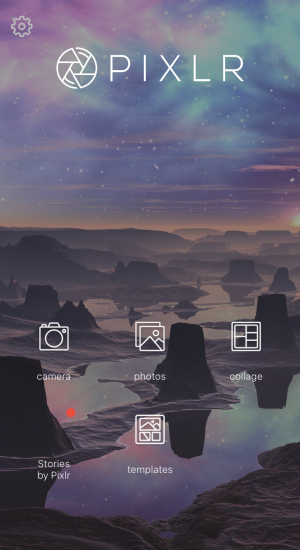
When you launch the app, you will see some of the main features available:
- Camera
- Photos
- Collage
- Stories by Pixlr
- Templates
Navigate to Collage after which you will see your phone’s library (whichever directory you might have selected) and you then proceed to select up to 25 (yes!) different photos to arrange in a grid pattern. For the purposes of this tutorial, we selected just 3.
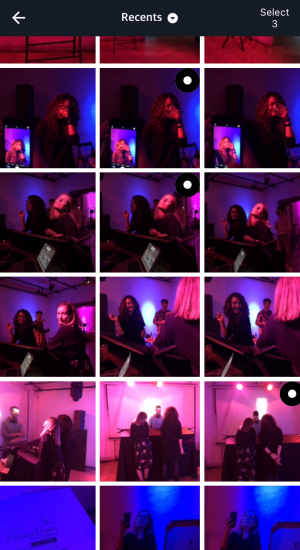
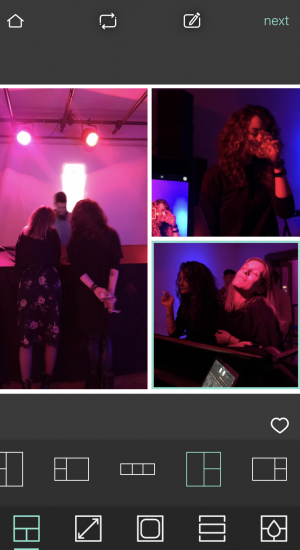
Once selected, the app will automatically allocate a particular layout, but you will soon see that there are many different layouts to choose from and to manipulate.
When you have chosen the layout you want (dependent on the number of photographs) you will be able to select each individual window within that layout to be able to accurately place your photograph within the frame(s). The window selected will have a light-green outline around it.
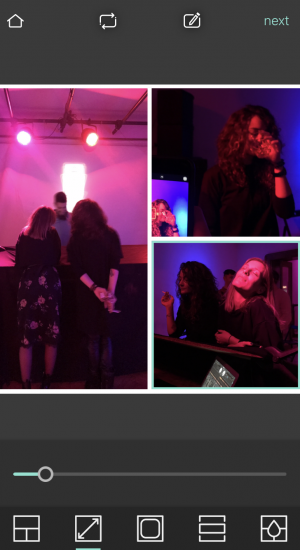
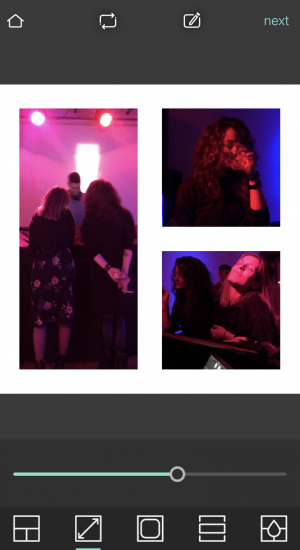
Moving to the next feature (to the right) you’ll find the controls to increase or decrease the size of the border depending on how you want to present your photos.
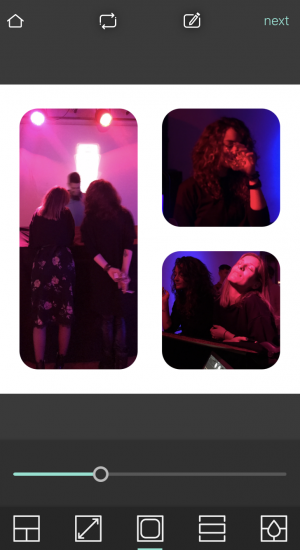
The following step allows you to round off the edges of the frame, again being able to toggle the relative size of the border to your liking.
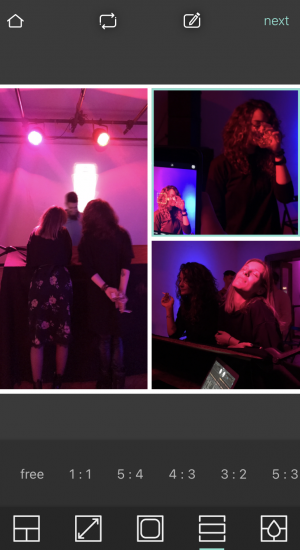
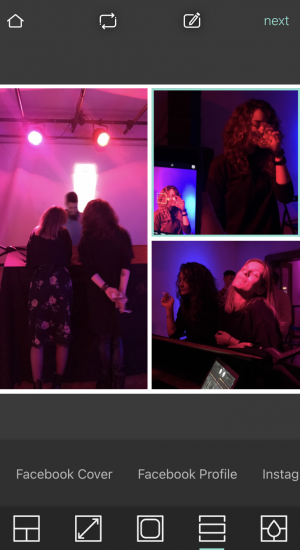
The next step is the aspect ratio (or output format) of the final collage which offers up a variety of different formats, from traditional photography aspects (1:1, 5:4, 3:2) to Facebook and Instagram profile specific parameters.
Once you have selected this you can proceed to the final step of your collage mix and this is where you can select any color you want for the frame selection.
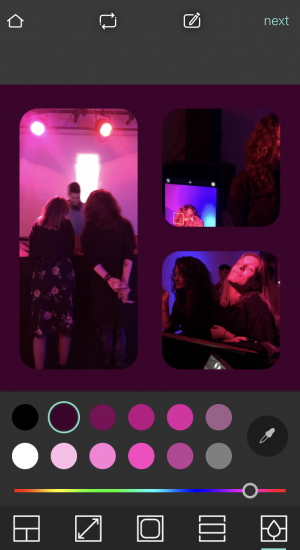
Once you have picked your final selection (or have left it in its traditional white color) you are able to then save/export your photo collage by hitting next.

