Pixlr
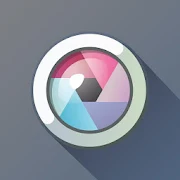
Link:
https://play.google.com/store/apps/details?id=com.pixlr.express
https://apps.apple.com/us/app/pixlr-photo-collages-effect/id526783584
Name: Pixlr
Category: Photography
Company: Inmagine Lab
Number of installations: 50M+
Reviews: 1.2M+
Score: 4.4
Description:
Upon starting up the application you’re first greeted with a Software License Agreement which you’ll need to accept in order to be able to continue. Once that is out of the way, you’re greeted with a cleanly designed interface that is easy to navigate and comprehend.
The navigation options are:
- Camera
- Photos
- Collage
- Stories by Pixlr *
- Templates
Of the 5 options, Stories by Pixlr requires the installation of a separate application to be able to access it.
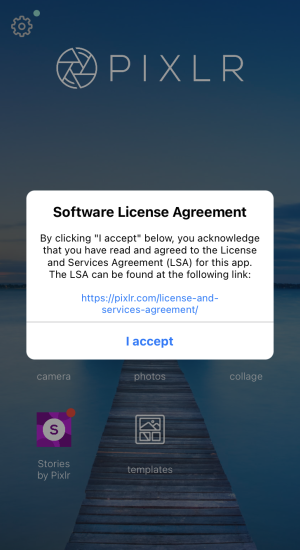
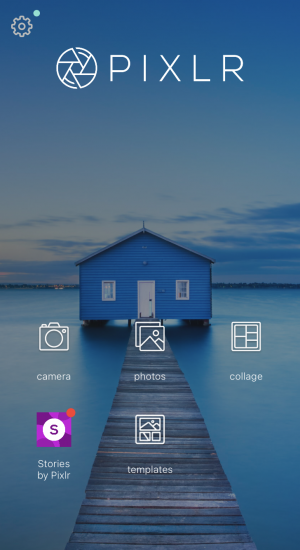
There is one more relevant button on the welcome screen and that is located in the top left corner, representing the options for the application itself. There’s nothing too radical found there, however, the possibility to clear the app’s cache is a welcome sight.
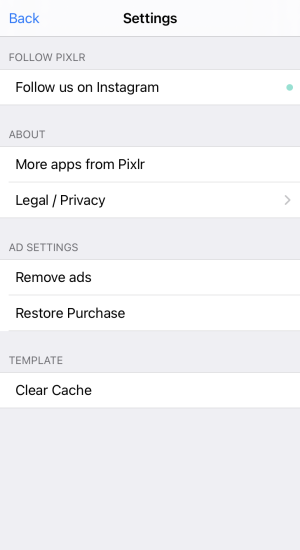
iOS users might be less familiar with this option, but it can become quite useful if the application should ever start to play up.
As is the norm with most photographic applications, this one gives you the option to either use the in-built camera, or to simply import previously shot photographs.
When you launch the in-built camera, you’re greeted with a couple of main controls that allows you the ability to scroll through the different filters available, simply by swiping the screen left or right. Likewise, you’re also able to access a few visual effects (or overlays) by clicking on the frame icon on the bottom right of the screen. You can toggle between the two and then proceed to take the shot. It is notable, that the camera quality itself doesn’t appear to be all that great and there are no lens controls (like zooming) for example.
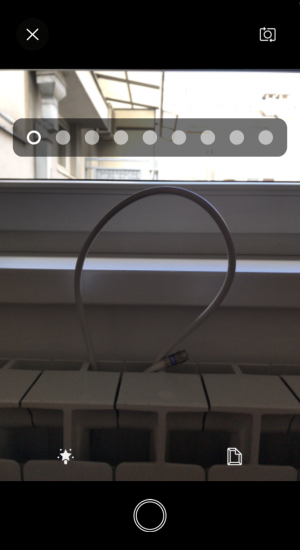
It is our recommendation to stick with your device’s native camera photos when processing, as the quality is generally better.
Accessing the Photos section (after you have given all the necessary permissions) you’ll find at the bottom of the screen 5 different sections where you can access the necessary tools to begin your image manipulation.

These sections are:
- Tools
- Brushes
- Default (filters) – Effect, Overlay, Stylize
- Borders/stickers
- Text
Within each section, you’re given a number of different options with which to start manipulating the image. Under tools, you have adjustments like crop, rotate, double exposure, blur, heal, etc.
Under brushes, you get the ability to lighten or darken select areas of the image, as well as doodling and pixelation (the latter being particularly amusing to use).
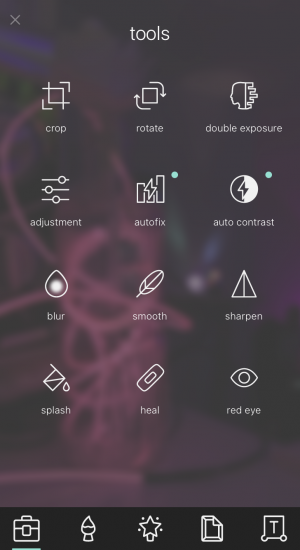
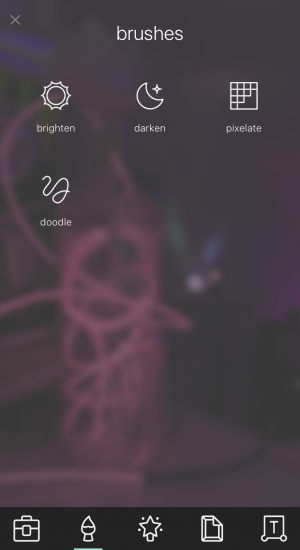
Denoted by an icon resembling a Christmas tree star, is where you’ll find all the different filters you can apply to your image, of which there are plenty to choose from.
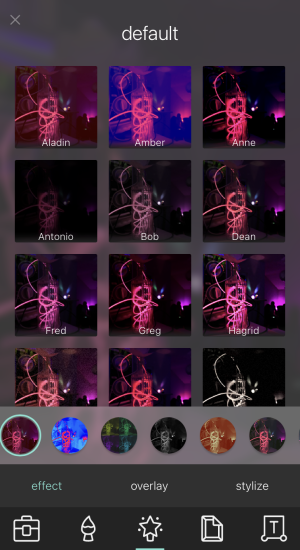
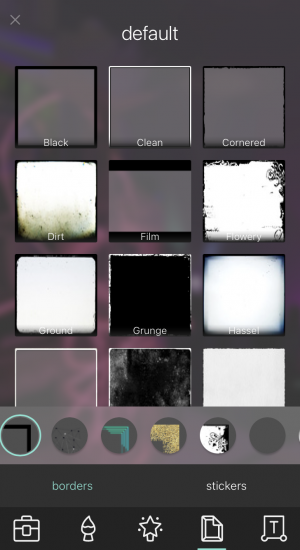
Similarly the borders and stickers you can apply offer many ways in which you can make your image stand out from the crowd. The final section gives you the ability to add text over your image, available in a number of different fonts and styles.
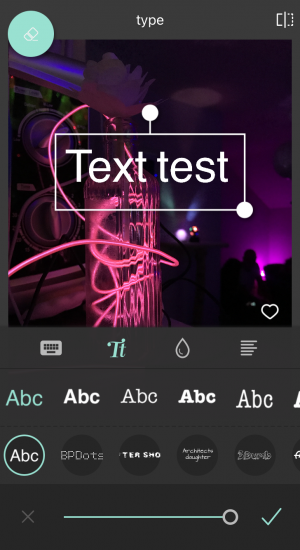
There is much to like about this application, as it really does offer just about all the relevant manipulation effects and tools for free. Of course, like many other applications available, this too has a paid plan that unlocks all the features.
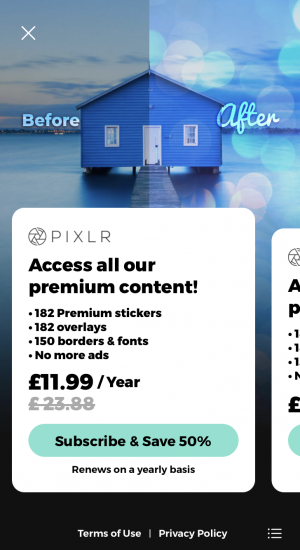
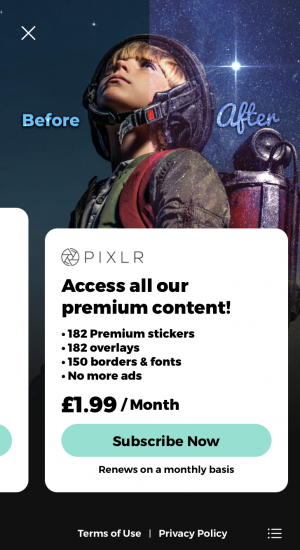
When compared to some of its rivals, the paid plans (offered both as monthly or yearly subscriptions) are very competitively priced. For those not wanting to commit, you’ll be forced to endure advertisements upon trying to export your work.
WE LIKE:
- Ease of use
- Features and tools
- Attractive layout
WE DISLIKE:
- Having to install a secondary app (Stories by Pixlr)
