Adobe Lightroom

Link:
https://play.google.com/store/apps/details?id=com.adobe.lrmobile&hl=en&gl=US
https://apps.apple.com/us/app/adobe-lightroom-photo-editor/id878783582
Name: Adobe Lightroom
Category: Photography
Company: Adobe Inc.
Number of installations: 100M+
Reviews: 1.1M+
Score: 4.2
Description:
Photographers all over should be very familiar with this app, as it has existed in the desktop environment since 2007. As we fast-forward to today, we’re looking at the mobile version of one of the world’s most popular non-destructive image manipulation applications.
When you first launch the app, you’re greeted with a simple and unfussy layout, defaulting to the library section, which if you’re just starting out, will be completely empty.
You’ll find 4 main sections at the bottom of the screen:
- Library
- Shared
- Learn
- Discover
Above the 4 buttons, rendered in blue, are the two buttons to navigate to either your camera or your previously saved photos on the Camera Roll. This is where your image editing process will begin as you choose either one or many images to import into the application and begin to modify. You’ll begin this process by creating an album which you can then subsequently access at any time.
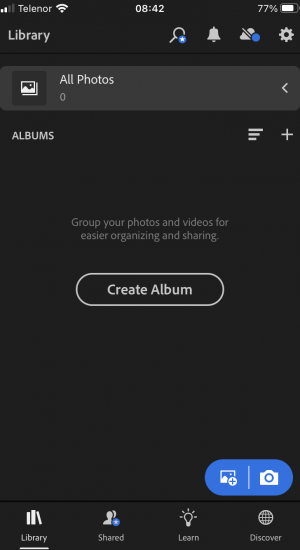
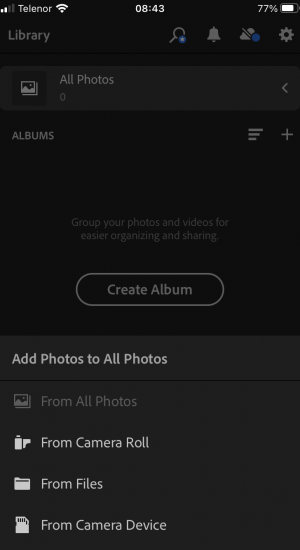
Once you’ve selected your image, you can begin the editing process, as you’re now given a new range of options located at the bottom of the screen. These include:
- Masking *
- Healing *
- Crop
- Presets
- Auto
- Light
- Color
- Effects
- Detail
- Optics
- Geometry *
- Profiles
- Versions
- Reset
Note, those parameters which have an asterisk are only available through a paid subscription. With such a range of options on offer, we’ll focus on a few key adjustment parameters that most users will likely be needing. These are:
- Presets
- Light
- Color
- Effects
With the presets you’re able to quickly adjust the look of any photo, and you’re given three options:
- Recommended *
- Premium *
- Yours
From those, the first two are only available for paying users. However, there are still many to pick from the section Yours, where you will find all the free-to-use parameters. By default you’ll find the following:
- Color
- Creative
- B&W
- Portraits
- Defaults
- Curve
- Grain
- Optics
- Sharpening
- Vignetting
Under each category, you will find further adjustments that toggle between the various brightness and contrast settings within those applicable filters. For those keen on getting the desired look of their photo with a little bit more fine-tuning and control, the Light, Color and Effects sections will be more than satisfactory, as it again offers a number of adjustable parameters users can tweak, provided with useful sliders for each subset.
Under Light we have:
- Exposure
- Contrast
- Highlights
- Shadows
- Whites
- Blacks
Similarly, under the Color section, you’ll find sliders that adjust:
- Temp
- Tint
- Vibrance
- Saturation
And finally, in the Effects section you’ll find adjustments for:
- Texture
- Clarity
- Dehaze
- Vignette
- Midpoint *
- Feather *
- Roundness *
- Highlights *
Of the three main adjustment areas, this is the only one that has features that are only available to paying users, and as such those sliders are unable to be toggled.
With each of these sections you’re able to perform numerous edits and likewise, can work your way back, should you find yourself making a mistake. Those controls can be found on the top of the screen and are laid out in the following order:
- Edit
- Undo (when editing)
- Search (Tools & Features)
- Sharing
- Cloud backup *
- Options
Of note is the ability to search the various features, and seeing as there are so many, it is a very useful tool to be able to quickly get to a certain area of the application. Also useful, however, once again only available to paying members is the Cloud backup where users can store all their work.
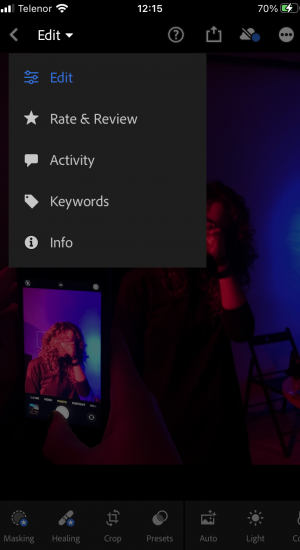
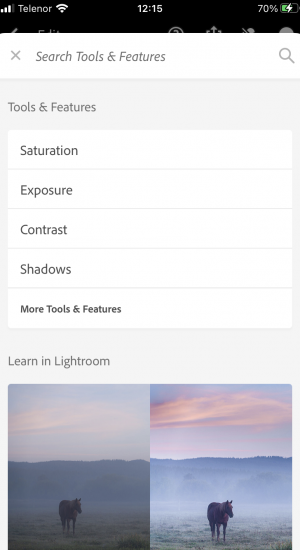
Much like its desktop counterpart, Lightroom is a very capable and feature-laden app, that will be more than enough for most photographers with its image manipulation options.
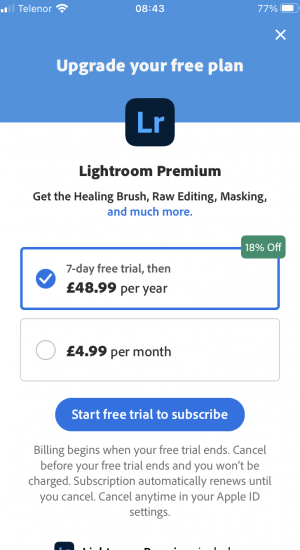
Of course, let’s not forget that this is all available for free and that a number of other features are unlocked once a subscription is paid. As you’ve been given an insight into all the different options, the question becomes is all that functionality really worth the price of admission?
WE LIKE:
- The functionality
- Easy to use layout
- The many editing tools
WE DISLIKE:
- Subscription price
- The number of features and tools can be overwhelming
