Home > Tips > Lensa Tips > How to Create Avatars with Lensa AI’s “Magic Avatars” Feature

Lensa AI is an AI-powered photo-editing app that has gained immense popularity in recent years. It comes packed with a range of features that allow users to edit their photos in various ways. One of the most popular and latest features of Lensa AI is the ability to create unique avatars for its users. Below, we will be discussing the necessary steps needed to create these avatars.
Install the app: Start by installing the Lensa AI app on your smartphone. You can download it from the App Store or Google Play Store. The application is free to download, however, in-app purchases are required for avatar creation. More on that, below.
Open the app: Once the app is installed, open it on your smartphone. When it loads, you’ll notice a prominently marked yellow button with “Magic Avatars” at the bottom of the screen.
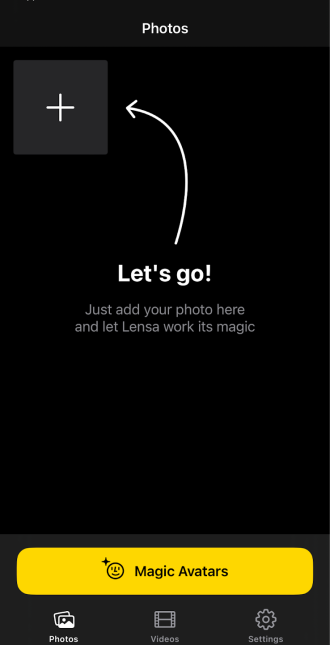
Create an avatar: To create an avatar, select the “Magic Avatars” option from the bottom menu. When you do, you will be guided through a few prompts before getting to the avatar generation.
One of the first things you’ll need to do is select whether the images you want to process are for humans or animals (specifically, dogs & cats). When you’ve made your choice, hit the “Create” button.
Starting the process:
Once you’ve selected the appropriate subject type, human or otherwise, you are then guided through a 5-step process before getting the desired results.
Before starting your avatar creation, you are first greeted with a disclaimer, warning you of the potentially skewered results that may result from this action as well as the necessity to acknowledge that the person in question is the legal age of consent (although, amusingly, this bit of information is referred to as “the age of majority” in the app).
This is, of course, standard practice for most companies these days and is entirely expected. Once you’ve gone through the age confirmation you can move on to the second step, which is gender selection. Here you have Male, Female or Other, which is fairly self-explanatory.
Avatar styles:
The third step in this process is where things get interesting, as this is where you can choose which artistic style you want your avatar to be made in. The extensive options on offer are:
- Mystical
- Superhero
- Stylish
- Anime
- Sci-fi
- Cyborg
- Cosmic
- Astronaut
- Steampunk
- Fantasy Books
- Mage
- Dwarf
- Incubus
- Apocalyptic
- Merman
- Comics
- Pop Art
- Mosaic
- Sketchbook
- Impression
- Oil Painting
- Light & Shadow
- Egypt
- Vikings
- Knights
- Statue
- Empire
As the application informs you, you’re allowed a maximum of 10 styles at a time. Once you’ve chosen your desired look(s) your next step is to choose images to upload which the application’s AI algorithms will use to transform you.
Importing photos:
The fourth step is a crucial one in this whole process, as it involves the choice of selfies/portraits that you will upload to the app in order for it to start doing its magic. The app requires a minimum of 10 photos, however, it is suggested that you upload up to 20 photos for the best possible result. You’re given example guidelines as to the kind of photo that is needed for the technology to successfully modify your appearance. Namely, mostly clear, front-on selfies or portrait photos where the subject’s face and features are prominent. You’re okay with head tilts or different facial expressions, but choose individual photos as opposed to group ones, or those with animals, for example. Using other shots, like side-on profiles, usually will detract from the final result.
Once you’ve chosen your 10-20 photos, you are ready to import them into the app. At this point, you’ve reached the fifth step in the process, where, you will be greeted with an in-app purchase screen, giving you the different payment plans that will allow you to proceed and generate your avatar(s).
The current payment plans are:
$3.99 – 52 unique avatars – 13 variations of 4 styles
$5.99 – 100 unique avatars – 25 variations of 4 styles
$7.99 – 200 unique avatars – 50 variations of 4 styles
As you can see, there’s not a huge difference between the three tiers, so it is left up to you, dear user, to decide which of these is the best value. We recommend you pick the cheapest option, if you’re just starting out with the application, and you can then see if it is something you’ll want to experiment with more, in the future.
Customising your avatar: Once your avatar(s) are generated, you can customize it further by changing the hairstyle, clothing, and accessories. You can also choose the shape of the eyes, nose, lips, and even the eyebrows. There are additional options for facial hair, glasses, and makeup. After you have selected the facial features, you can then adjust the skin tone, eye colour, and hair colour to your liking.
Save and share: Once you are satisfied with your avatar’s appearance, you can save it to your device and use it wherever you like. You can either save it to your smartphone’s gallery or share it directly on social media platforms like Instagram, Facebook, Twitter etc.
Lensa is available for both iOS and Android devices and is free to download. However, as you’ve come to learn, many of the app’s standout features require you to part with some of your money. Besides the Magic Avatars pricing structure, you can get a premium annual subscription for $29.99/year or, alternatively, $7.99/month.

