Home > Problems > Capcut Problems > No internet connection
Description:
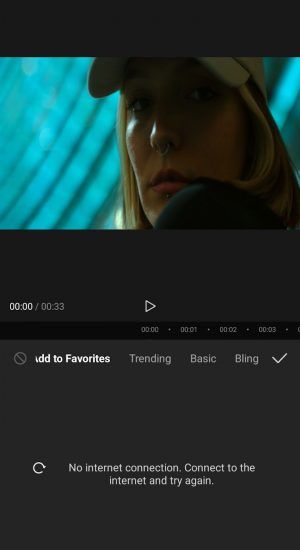
Numerous users have been reporting Capcut having difficulty connecting to the internet, even when the device has been connected to the internet. In most cases, this happens both when the user is on a wireless network or when using cellular data.
Solution:
There are a number of possible issues that could be causing this problem and you should systematically check the following and see if it produces a solution.
1. Check Your Internet connection
While it may seem like the most obvious area to check, internet connections are prone to dropouts. Make sure that either your wifi network or mobile data connections are indeed working. You can do this by simply exiting the app and opening up your browser (Chrome, Safari, Firefox etc). Type in any address into the search bar and see if it loads up. If it does, your internet connection isn’t the problem.
2. Clear the application cache
If your internet connection is working, then your next step should be to check/clear the application cache for Capcut. This can be done by navigating to the top right corner of the application – where you will find the settings button.

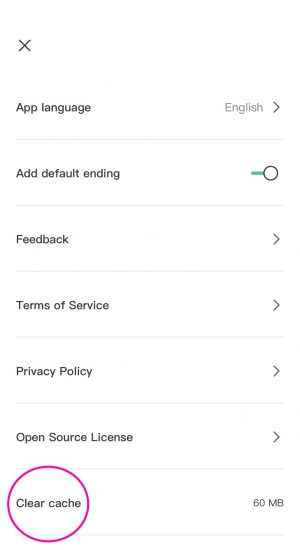
Click on the button and navigate down the page until you see Clear cache.
3. Restart Your Phone
As we are methodically working our way through all the possible elements that can be affecting the application, if Capcut is still coming up with the same message, then you can also try restarting your phone.
If you’re an iOS user, that is, using an iPhone this can be done by holding down the sleep/wake button (top right) and the volume down button on the other side at the same time. This will take a few seconds and you will see that the screen will go dark. Keep holding those two buttons until you once again see the familiar Apple logo appear on the screen. You can let go of the buttons and let the phone load up. Depending on the age of your phone, this might take anywhere between 30 seconds to a minute.
For Android users, holding the lock/power button will bring up the option to Reboot your phone. Click on that and wait for the phone to restart. Once again, depending on the age and condition of the device used, this can take anywhere between 30seconds to a minute.
4. Employ a VPN
If you have taken all of the above steps and Capcut is still displaying a lack of internet connection, then there is a great chance that your application has been blocked via your service provider. Specifically, this has been documented in India, where the application was put on a list of banned Chinese applications.
So if you happen to be in India, your best bet is to employ a VPN client to circumvent this block. There are a number of VPN providers out there, the likes of NordVPN, Surfshark, and ExpressVPN to name a few. You’ll find these available across both the iOS and Android platforms and it is simply a matter of picking one that will be suitable for your needs and budget. Once installed, you should launch Capcut and see if the connection has been established. For Indian users, this will most likely be the case.

