Snapseed
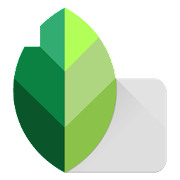
Link: https://play.google.com/store/apps/details?id=com.niksoftware.snapseed&hl=en&gl=US
https://apps.apple.com/us/app/snapseed/id439438619
Name: Snapseed
Category: Photography
Company: Google LLC
Number of installations: 100M+
Reviews: 1.4M+
Score: 4.4
Description:
This photo app was originally launched for the iPad in 2011 by Nik Software, but has since been acquired by Google and ported to both Android and iOS devices. As one of the earlier photo editing applications on the market, it has had plenty of developments over the years that have added numerous features to help with your image manipulation.
The user is greeted with a very simple screen when first starting up, with a big plus symbol in the middle that prompts you to import your photo(s) for editing.
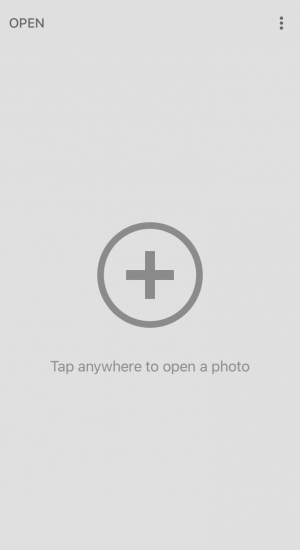
When you’ve selected the image you wish, you’re taken to the next screen where you can start to change the image parameters.
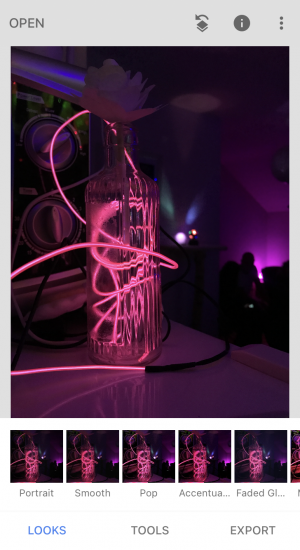
When you’ve selected the image you wish, you’re taken to the next screen where you’re offered the following options:
- Looks
- Tools
- Export
Under Looks, you’ll find the filter gallery, which you can use to quickly get the desired effect applied to your photo. Here you’ll find 11 standard filters to choose from, similar to the kind of selection you’ll find in applications such as Instagram. However, should you want to expertly tweak all the other parameters, you’ll want to head over to Tools where you’ll discover a very large selection to choose from.
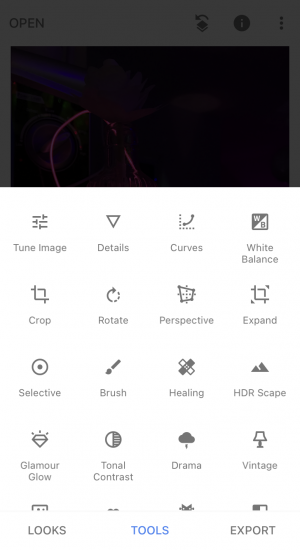
As you can see from the above image, you’re given numerous options with which to manipulate your image and each of these parameters includes further adjustment capabilities.
If we were to take just one of these parameters, Tune Image, for example, you’re offered sliders to tune the following:
- Brightness
- Contrast
- Saturation
- Ambiance
- Highlights
- Shadows
- Warmth
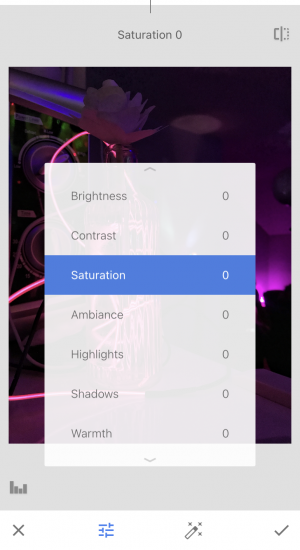
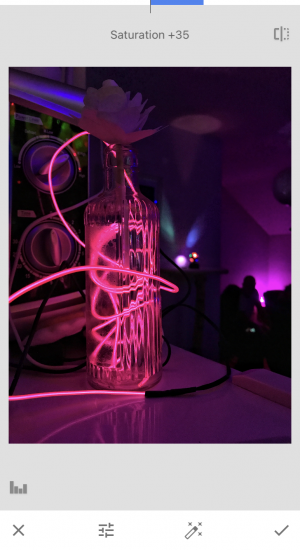
As you select the different parameters, you’re then able to see at the top of the screen a horizontal blue line that is corresponding to the movements you make on the screen, either left or right, until the desired effect is achieved.
After you have arrived at a point where you are satisfied with your modifications you can then progress to the final step which is Export. Unlike most applications that simply save a new file whenever you export your work, this application allows for modifications to be carried out on the original file, as well as the ability to revert any changes made to the same.
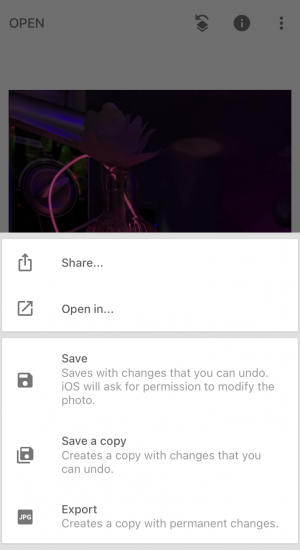
For most, selecting Export will be the final step in the image processing journey. One thing to keep in mind, as a default, the image quality isn’t set to the maximum possible, so you’ll want to make sure that setting is adjusted.
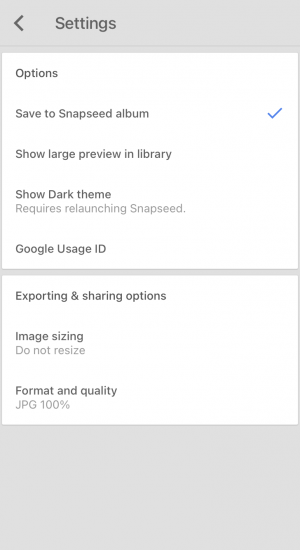
Indicated by three dots in the top right corner of the application, you’ll find the settings button there and the quality controls and format types as well.
WE LIKE:
- The simple design
- Functionality and tools
- No subscription model
WE DISLIKE:
- Some image quality issues present on export
